 BMW F900XR - Owner's Manual > Pure Ride view
BMW F900XR - Owner's Manual > Pure Ride view
Rev. counter
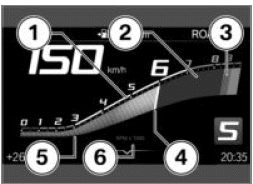
- Scale
- Low engine speed range
- Upper/red engine speed range
- Needle
- Secondary indicator
- Unit for engine speed display: 1000 revolutions per minute
Range

The range readout 1 indicates how far you can ride with the fuel remaining in the tank. This distance is calculated on the basis of average consumption and the quantity of fuel on board.
- When the motorcycle is propped on its side stand the slight angle of
inclination means that the sensor cannot register the fuel level correctly.
This is the reason why the range is recalculated only when the side stand is in the retracted position.
- The range is shown together with a warning once the fuel reserve has been reached.
- After a refuelling stop, range is recalculated if the amount of fuel in the tank is greater than the reserve quantity.
- The calculated range is only an approximate figure.
Recommendation to upshift
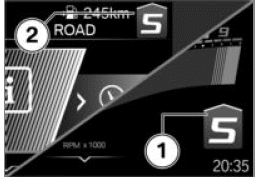
The recommendation to upshift in 1 view 2 or in status line indicates the best time to upshift to conserve fuel.
General settings
Adjusting volume
- Connect rider's and passenger's helmet.
- Increase volume: turn the multi-controller upwards.
- Decrease volume: turn the multi-controller downwards.
- Mute: turn the multi-controller all the way down.
Setting the date
- Switch on the ignition.
- Navigate to Settings, System settings, Date and time, Set date.
- Set Day, Month and Year.
- Confirm setting.
Set date format
- Navigate to Settings, System settings, Date and time, Date format.
- Select the desired setting.
- Confirm setting.
Setting clock
- Switch on the ignition.
- Navigate to Settings, System settings, Date and time, Set time.
- Set Hour and Minute.
Setting time format
- Navigate to Settings, System settings, Date and time, Time format.
- Select the desired setting.
- Confirm setting.
Switching GPS synchronisation on or off
- with preparation for navigation system OE
- Navigate to Settings, System settings, Date and time.
- Switch GPS synchronisation on or off.
If the corresponding option in the Navigator is activated, clock time is taken from the Navigator.
Special functions.
Setting units of measurement
- Navigate to Settings, System settings, Units.
The following units of measurement can be set:
- Speed
- Consumption
- Pressure
- Temperature
Setting language
- Navigate to Settings, System settings, Language.
The following languages can be set:
- German
- English (UK)
- English (US)
- Spanish
- French
- Italian
- Dutch
- Polish
- Portuguese
- Turkish
- Russian
- Ukrainian
- Chinese
- Japanese
Adjusting brightness
- Navigate to Settings, Display, Brightness.
- Adjust display brightness.
When ambient brightness drops below a defined threshold, the display is dimmed to the brightness set here.
Resetting all settings
- All the settings in the Settings menu can be reset to the factory settings.
- Call up the Settings menu.
- Select Reset all and confirm.
The settings in the following menus are reset:
- Vehicle settings
- System settings
- Connections
- Display
- Information
Existing Bluetooth connections are not deleted.
Bluetooth
Short-range wireless technology
The Bluetooth function might not be available in certain countries.
Bluetooth is a short-range wireless technology. Bluetooth devices are short-range devices transmitting on the license-free ISM band (Industrial, Scientific, Medical) between 2.402 GHz and 2.480 GHz. They can be operated anywhere in the world without a licence being required.
Although Bluetooth is designed to establish and sustain robust connections over short distances, as with every other wireless technology disruptions are possible. Interference can affect connections or connections can sometimes fail. Particularly when multiple devices operate in a Bluetooth network, with wireless technology of this nature it is not possible to ensure fault-free communications in every situation.
Possible sources of interference:
- interference zones due to transmission masts and similar.
- devices with non-compliant Bluetooth implementations.
- proximity of other Bluetooth-compatible devices.
Pairing
Two Bluetooth devices have to recognise each other before they can communicate. This process of mutual recognition is known as pairing. When two devices have paired they remember each other, so the pairing process is conducted only once, on initial contact.
NOTICE On some mobile devices, e.g. those with iOS operating systems, the BMW Motorrad Connected App must be opened before use.
During the pairing process, the TFT display searches for other Bluetooth-compatible devices within its reception range. The conditions that have to be satisfied before the audio system can recognise another device are as follows:
- The device's Bluetooth function must be active
- The device must be "visible" to others
- The device must support the A2DP profile
- Other Bluetooth-compatible devices must be OFF (e.g. mobile phones and navigation systems).
Please consult the operating instructions for your communication system.
Pairing
- Call up the Settings, Connections menu.
Bluetooth connections can be established, managed and deleted in the CONNECTIONS menu. The following Bluetooth connections are displayed:
- Mobile device
- Rider's helmet
- Passenger helm.
The connection status for mobile devices is displayed.
Connect mobile device
- Pairing
- Activate the mobile device's
- Bluetooth function (see mobile device's operating instructions).
- Select Mobile device and confirm.
- Select Pair new mobile device and confirm.
Mobile devices are being searched for.
 The Bluetooth symbol flashes in
the bottom status line during pairing.
The Bluetooth symbol flashes in
the bottom status line during pairing.
Mobile devices found are displayed.
- Select and confirm mobile device.
- Follow the instructions on the mobile device.
- Confirm that the code matches.
The connection is established and the connection status updated.
If the connection is not established, consult the troubleshooting chart in the section entitled "Technical data". Depending on the mobile device, telephone data is transferred to the vehicle automatically.
Telephone data.
If the telephone book is not displayed, consult the troubleshooting chart in the section entitled "Technical data". If the Bluetooth connection is not working as expected, consult the troubleshooting chart in the section entitled "Technical data".
Connect rider's and passenger's helmet
- Pairing.
- Select Rider's helmet or Passenger helm. and confirm.
- Make the helmet's communication system visible.
- Select Pair new rider's helmet or Pair new passeng. helmet and confirm.
Helmets are searched for.
 The Bluetooth symbol flashes in
the bottom status line during pairing.
The Bluetooth symbol flashes in
the bottom status line during pairing.
Helmets found are displayed.
- Select and confirm helmet.
The connection is established and the connection status updated.
If the connection is not established, consult the troubleshooting chart in the section entitled "Technical data".
If the Bluetooth connection is not working as expected, consult the troubleshooting chart in the section entitled "Technical data".
Deleting connections
- Call up the Settings, Connections menu.
- Select Delete connections.
- To delete an individual connection, select the connection and confirm.
- To delete all connections, select Delete all connections and confirm.
My vehicle
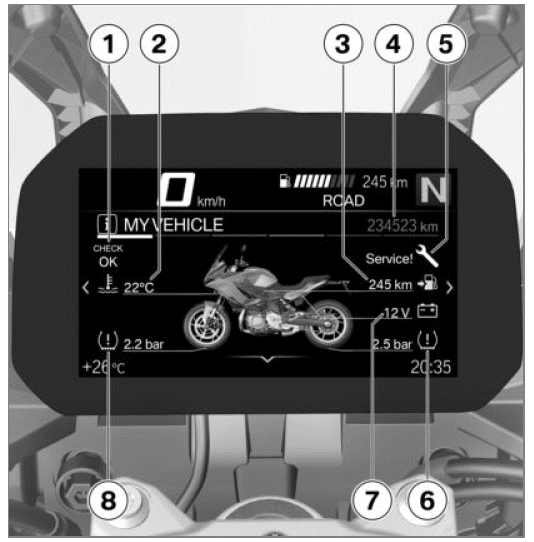
Start screen
- Check Control display Mode of presentation
- Coolant temperature
- Range
- Total distance covered
- Service display
- Tyre pressure, rear
- On-board voltage
- Tyre pressure, front
Operating instructions
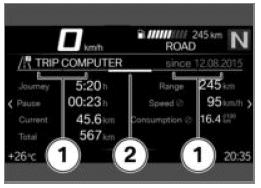
- Operating instruction 1: tabs which show how far to the left or right can be scrolled.
- Operating instruction 2: tab which shows the position of the current menu screen.
Scrolling through menu screens
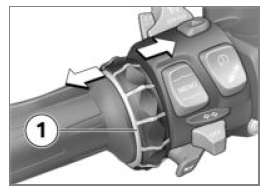
- Call up the My vehicle menu.
- To scroll to the right, short-press Multi-Controller 1 to the right.
- To scroll to the left, short press Multi-Controller 1 to the left.
The My Vehicle menu contains the following screens:
- MY VEHICLE
- CC MESSAGE (if available)
- ON-BOARD COMPUTER
- TRIP COMPUTER
- - with tyre pressure control (RDC) OE
- TYRE PRESSURE
- SERVICE REQUIREMENTS
- For more information on tyre pressures and Check Control messages, see the "Displays" section.
NOTICE Check Control messages are attached dynamically to the menu screens as additional tabs in the My vehicle menu.
On-board computer and trip computer
The ON-BOARD COMPUTER and TRIP COMPUTER menu screens display vehicle and trip data, such as average values.
Service requirements
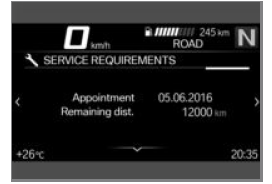
If the time remaining to the next service is less than a month or if the next service is due within 1000 km, a white Check Control message appears on the display.
On-board computer
Calling up on-board computer
- Call up the My vehicle menu.
- Scroll to the right until the ON-BOARD COMPUTER menu screen is displayed.
Resetting on-board computer
- Call up the on-board computer.
- Press down the MENU rocker button.
- Select Reset all values or Reset individual values and confirm.
The following values can be reset:
- Break
- Journey
- Current (TRIP 1)
- Speed
- Consump.
Calling up trip computer
- Call up the on-board computer.
- Scroll to the right until the TRIP COMPUTER menu screen is displayed.
Resetting trip computer
- Call up the trip computer.
- Press down the MENU rocker button.
- Select Autom. reset or Reset all values and confirm.
If Autom. reset is selected, the trip computer is automatically reset when a minimum of 6 hours have passed and the date has changed since the ignition was switched off.
Navigation
Warnings
WARNING Using a smartphone during the journey or while the engine is running
Risk of accident
- Always observe the relevant road traffic regulations.
- Do not use the smartphone during the journey (apart from applications that do not require operation, e.g. making telephone calls with the hands-free system).
WARNING Distraction from the road and loss of control
Operating the integrated information system and communication devices while driving results in a risk of accident
- Operate those systems or devices only when the traffic situation allows for it.
- If necessary, stop and operate the systems or devices when stationary.
Precondition
The vehicle is connected to a compatible mobile device.
The BMW Motorrad Connected app is installed on the connected mobile device.
NOTICE On some mobile devices, e.g. those with iOS operating systems, the BMW Motorrad Connected App must be opened before use.
Entering destination address
- Connect mobile device.
- Call up the BMW Motorrad Connected app and start the route guidance.
- Call up the Navigation menu in the TFT display.
Active route guidance is displayed.
If the active route guidance is not displayed, consult the troubleshooting chart in the section entitled "Technical data".
Selecting destination from recent destinations
- Call up the Navigation, Recent destinations menu.
- Select and confirm destination.
- Select Start route guidance.
Selecting destination from favourites
- The FAVOURITES menu displays all destinations which have been saved as favourites in the BMW Motorrad Connected app. You cannot use the TFT display to add favourites to the list.
- Call up the Navigation, Favourites menu.
- Select and confirm destination.
- Select Start guidance.
Entering special destinations
- Special destinations, such as points of interest, can be displayed on the map.
- Call up the Navigation, POIs menu.
The following locations can be selected:
- At current location
- At destination
- Along the route
- Select where the special destinations should be looked for. e.g. the following special destination can be selected:
- Filling station
- Select and confirm the special destination.
- Select Start route guidance and confirm.
Setting route criteria
- Call up the Navigation, Route criteria menu.
The following criteria can be selected:
- Route type
- Avoid
- Select desired Route type.
- Switch desired Avoid on or off.
The number of avoidances activated is displayed in brackets.
Ending route guidance
- Call up the Navigation, Active route guidance menu.
- Select End route guidance and confirm.
Switching spoken instructions on or off
- Connect rider's and passenger's helmet.
- The navigation can be read out by a computer voice. For this purpose, Spoken instruction must be switched on.
- Call up the Navigation, Active route guidance menu.
- Switch Spoken instruction on or off.
Repeating last spoken instruction
- Call up the Navigation, Active route guidance menu.
- Select Current instruction and confirm.
Media
Precondition
The vehicle is connected to a compatible mobile device and helmet.
Control music playback
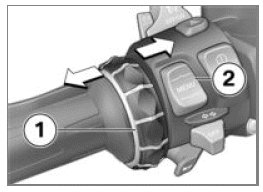
- Call up the Media menu.
NOTICE BMW Motorrad recommends setting the volume on the mobile end device for media and calls to maximum before setting off.
- Adjust the volume.
- Next track: Short-tilt Multi- Controller 1 to the right.
- Last track or start of the current track: Short-tilt Multi-Controller 1 to the left.
- Fast forward: Long-tilt Multi- Controller 1 to the right.
- Rewind: Long-tilt Multi-Controller 1 to the left.
- Call up context menu: Press bottom part of button 2.
NOTICE Depending on the mobile device, the scope of the Connectivity functions may be restricted.
- The following functions can be used in the context menu:
- Start playback or Pause playback.
- Select the Now playing, All artists, All albums or All tracks category for search and playback.
- Select Playlists.
You can make the following adjustments in the Audio options submenu:
- Switch Shuffle on or off.
- Select Repeat: Off, One (current track) or All.
Telephone
Precondition
The vehicle is connected to a compatible mobile device and helmet.
Telephone calls
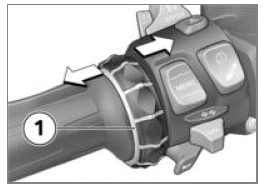
- Call up the Telephone menu.
- Accept call: Tilt Multi-Controller 1 to the right.
- Reject call: Tilt Multi-Controller 1 to the left.
- End call: Tilt Multi-Controller 1 to the left.
Muting
During active phone calls, the microphone in the helmet can be muted.
Phone calls with multiple participants
While a phone call is in progress, a second call can be accepted.
The first phone call is put on hold. The number of active calls is shown in the Telephone menu. It is possible to switch between two phone calls.
Telephone data
Depending on the mobile device, when pairing completes telephone data are automatically sent to the vehicle.
Phone book: List of contacts saved on the mobile device Call list: List of calls with the mobile device Favourites: List of favourites saved on the mobile device
Display software version
- Navigate to Settings, Information, Software version.
Display licence information
- Navigate to Settings, Information, Licences.
See also:
 BMW F900XR - Owner's Manual > General notes
BMW F900XR - Owner's Manual > General notes
Warnings WARNING Using a smartphone during the journey or while the engine is running Risk of accident Always observe the relevant road traffic regulations. Do not use the smartphone during the journey (apart from applications that do not require operation, e.g. making telephone calls with the hands-free system).
 BMW F900XR - Owner's Manual > Adjustment
BMW F900XR - Owner's Manual > Adjustment
Mirrors Adjusting mirrors Turn the mirror to the desired position.

 Benelli Imperiale 400
Benelli Imperiale 400 BMW F900XR
BMW F900XR Honda CB500X
Honda CB500X KTM 390 Adventure
KTM 390 Adventure Triumph Street Triple S
Triumph Street Triple S Yamaha MT-03
Yamaha MT-03 Kawasaki Z400
Kawasaki Z400 Triumph Street Triple S
Triumph Street Triple S Yamaha MT-03
Yamaha MT-03