 BMW F900XR - Owner's Manual > General notes
BMW F900XR - Owner's Manual > General notes
Warnings
WARNING Using a smartphone during the journey or while the engine is running
Risk of accident
- Always observe the relevant road traffic regulations.
- Do not use the smartphone during the journey (apart from applications that do not require operation, e.g. making telephone calls with the hands-free system).
WARNING Distraction from the road and loss of control
Operating the integrated information system and communication devices while driving results in a risk of accident
- Operate those systems or devices only when the traffic situation allows for it.
- If necessary, stop and operate the systems or devices when stationary.
Connectivity functions
Connectivity functions include media, telephony and navigation.
Connectivity functions can be used if the TFT display is connected to a mobile device and a helmet.
For more information on the Connectivity functions go to bmw-motorrad.com/connectivity
NOTICE If the fuel tank is between the mobile device and the TFT display, the Bluetooth connection may be restricted.
BMW Motorrad recommends storing the device above the fuel tank (e.g. in your jacket pocket).
NOTICE Depending on the mobile device, the scope of the Connectivity functions may be restricted.
BMW Motorrad Connected app
The BMW Motorrad Connected app contains usage and vehicle information. For some functions, such as navigation, the app must be installed on the mobile device and connected to the TFT display. The app is used to start route guidance and adjust the navigation.
NOTICE On some mobile devices, e.g. those with iOS operating systems, the BMW Motorrad Connected App must be opened before use.
Currency
The TFT display may be updated after the publication date. Because of this, your motorcycle may differ from the information supplied in the Rider's Manual.
Up-to-date information is available at: bmw-motorrad.com/service
Principle
Controls
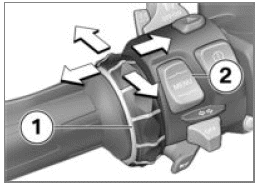
All contents of the display are operated using the multi-controller 1 and the MENU 2 rocker button.
Depending on the context, the following functions are possible.
Multi-controller functions
Turn the multi-controller upwards:
- Move the cursor upwards in lists.
- Adjust settings.
- Increase volume.
Turn the multi-controller downwards:
- Move the cursor downwards in lists.
- Adjust settings.
- Decrease volume.
Tilt the multi-controller to the left:
- Activate the function in accordance with the operation feedback.
- Activate the function to the left or back.
- Go back to the Menu view after making the settings.
- In the Menu view, change up a level.
- In the My Vehicle menu: advance one menu screen.
Tilt the multi-controller to the right:
- Activate the function in accordance with the operation feedback.
- Confirm selection.
- Confirm settings.
- Advance a menu step.
- Scroll to the right in lists.
- In the My Vehicle menu: advance one menu screen.
MENU rocker button functions
NOTICE Instructions given by the navigation system are displayed in a dialogue box if the Navigation menu has not been called up.
Operation of the MENU rocker button is temporarily restricted.
Briefly push MENU up:
- In the Menu view, change up a level.
- In the Pure Ride view: change the display for rider info status line.
Long-press the top section of the MENU button:
- In the View menu: call up Pure Ride view.
- In Pure Ride view: change operating focus to the Navigator.
Briefly push MENU down:
- Change down a level.
- No function if the lowest hierarchical level has been reached.
Hold MENU down:
- Change back to the last menu after a previous menu change by holding up the MENU rocker button.
Operating instructions in the main menu
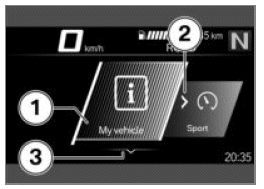
Operating instructions show whether interactions are possible, and which ones.
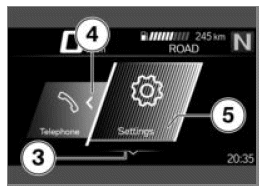
Meaning of the operating instructions:
- Operating instruction 1: the left end has been reached.
- Operating instruction 2: it is possible to scroll to the right.
- Operating instruction 3: it is possible to scroll down.
- Operating instruction 4: it is possible to scroll to the left.
- Operating instruction 5: the right end has been reached.
Operating instructions in submenus
In addition to the operating instructions in the main menu, there are further operating instructions in submenus.
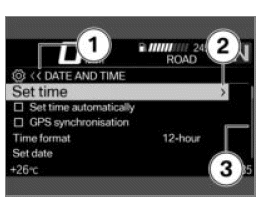
Meaning of the operating instructions:
- Operating instruction 1: The current display is in a hierarchical menu. One symbol represents one submenu level. Two symbols indicate two or more submenu levels. The colour of the symbol changes, depending on whether you can return to a higher level.
- Operating instruction 2: One more submenu level can be accessed.
- Operating instruction 3: There are more entries than can be displayed.
Display Pure Ride view
Long-press the top section of the MENU rocker button.
Switching functions on and off
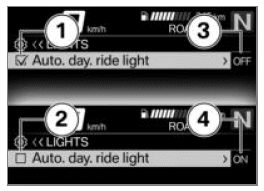
Some menu items have a check box in front of them. The check box shows whether the function is on or off. Action symbols after the menu items show what will be switched by tilting the multi-controller briefly to the right.
Examples for switching on and off:
- Symbol 1 shows that the function is switched on.
- Symbol 2 shows that the function is switched off.
- Symbol 3 shows that the function can be switched off.
- Symbol 4 shows that the function can be switched on.
Calling up menu
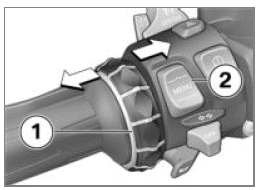
- Display Pure Ride view.
- Briefly push button 2 down.
The following menus can be called up:
- My vehicle
- Navigation
- Media
- Telephone
- Settings
- Repeatedly press the multi-controller 1 briefly to the right until the desired menu item is highlighted.
- Briefly push button 2 down.
NOTICE The Settings menu can only be called up when the vehicle is stationary.
Move the cursor in lists
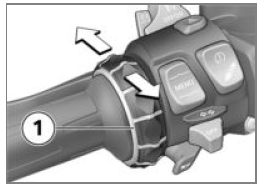
- Call up the menu.
- To move the cursor down in lists, turn the multi-controller 1 down until the desired entry is highlighted.
- To move the cursor up in lists, turn the multi-controller 1 up until the desired entry is highlighted.
Confirming selection
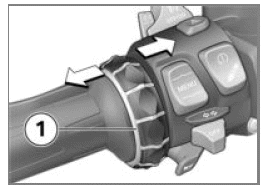
- Select the desired entry.
- Briefly press the multi-controller 1 to the right.
Call up the last menu used
- In Pure Ride view: press and hold the MENU rocker button.
The last menu used is called up. The last entry highlighted is selected.
Change of operating focus
- with preparation for navigation system OE
If the Navigator is connected, it is possible to switch between operation of the Navigator and the TFT display.
Changing operating focus
- with preparation for navigation system OE
- Secure the navigation device.
- Display Pure Ride view.
- Long-press the top section of the MENU rocker button.
Operating focus switches to the Navigator or the TFT display, as applicable. The active device is highlighted on the left in the top status line.
Operator actions affect the currently active device until the operating focus is changed again.
Operating navigation system.
System status displays
The system status is displayed in the lower area of the menu if a function is switched on or off.
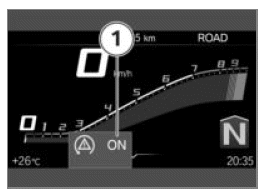
Example of what the system statuses mean:
- System status 1: ASC/DTC function is switched on.
Changing display for driver info. status line
Requirement
The vehicle is at a standstill. The Pure Ride view is displayed.
- Switch on the ignition.
All necessary information from the on-board computer for operation on public roads (e.g. TRIP 1) and trip computer (e.g. TRIP 2) are available in the TFT display. The information can be displayed in the top status line.
- with tyre pressure control (RDC) OE Information from the tyre pressure control can also be displayed.
- Select the content of the driver info. status line.
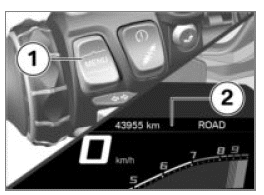
- Long-press button 1 to obtain the Pure Ride view.
- Briefly press button 1 to select the value in the top status line 2.
The following values can be displayed:
- Odometer Total
- Trip distance 1 TRIP 1
- Trip distance 2 TRIP 2
 Average consumption 1
Average consumption 1
 Average consumption 2
Average consumption 2
 Riding time 1
Riding time 1
 Riding time 2
Riding time 2
 Break time 1
Break time 1
 Break time 2
Break time 2
 Average speed 1
Average speed 1
 Average speed 2
Average speed 2
 Tyre pressure
Tyre pressure
 Fuel gauge
Fuel gauge
 Range
Range
Selecting content of the driver info. status line
- Navigate to Settings, Display, Status line content.
- Switch on the desired displays.
You can switch between the selected displays in the driver info. status line. If no displays are selected, only the range will be displayed.
Adjust settings
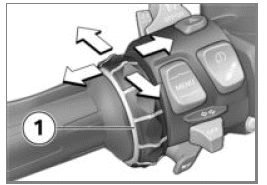
- Select and confirm the desired settings menu.
- Turn the multi-controller 1 downwards until the desired setting is highlighted.
- If there are operating instructions, tilt the multi-controller 1 to the right.
- If there are no operating instructions, tilt the multi-controller 1 to
the left.
The setting is saved.
Switching Speed Limit Info on or off
Requirement
Vehicle is connected with a compatible mobile device. The BMW Motorrad Connected app is installed on the mobile device.
- Speed Limit Info displays the maximum speed currently permitted.
- Call up the Settings, Display menu.
- Switch Speed Limit Info on or off.
See also:
 BMW F900XR - Owner's Manual > Pure Ride view
BMW F900XR - Owner's Manual > Pure Ride view
Rev. counter Scale Low engine speed range Upper/red engine speed range Needle Secondary indicator Unit for engine speed display: 1000 revolutions per minute

 Benelli Imperiale 400
Benelli Imperiale 400 BMW F900XR
BMW F900XR Honda CB500X
Honda CB500X KTM 390 Adventure
KTM 390 Adventure Triumph Street Triple S
Triumph Street Triple S Yamaha MT-03
Yamaha MT-03 Kawasaki Z400
Kawasaki Z400 Triumph Street Triple S
Triumph Street Triple S Yamaha MT-03
Yamaha MT-03